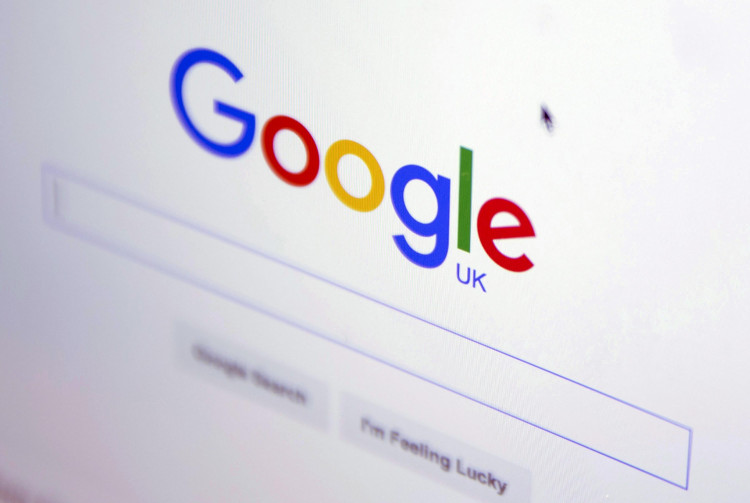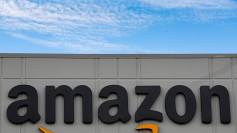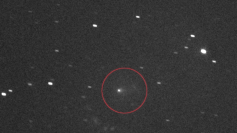Google has been testing a new feature in Chrome Beta that will allow users to organize their tabs efficiently, and now it has finally decided to make it available for everybody.
Called Tab Groups, this new feature will soon be available on Windows, Chrome OS, and Linux. It essentially allows users to group together similar or related tabs, making it easier to locate a specific tab.
"Chrome's stability and performance are important to us, so we're releasing Tab Groups slowly in our upcoming version of Chrome, which begins rolling out next week," Google said in a blog post.
If you want to try Tab Groups now, though, simply follow the steps below to get started. Take note that as with most beta software, the feature may come with bugs and here and there, so be prepared for it.
Download Google Chrome
Obviously, the very first step is to go to Google's Chrome Beta page to download and install the beta browser release depending on what operating system you're using. You'll want to make sure that you have the Chrome Beta version 81.
Browse!
After downloading version 81, launch the browser and start browsing as you normally would. Use numerous tabs.
Start grouping
Now, this is where the fun starts. Start grouping related or similar tabs together by right-clicking on the tab you want to group. Choose "Add to new group" from the contextual menu. You will then notice a gray outline just right above the tab together with a gray circle to the left of that tab.
Now left-click on that gray circle. You will be shown a menu that will let you name that Tab Group and change the tab's color as well.
Start adding
If you want to add more tabs to an existing Tab Group, simply right-click on any tab and choose "Add to existing group," and then select the tab where it belongs.
Reorder your Tab Groups
This should be familiar. You can reorder your Tab Groups simply by dragging them. Click and hold a group and drag them around on the tab bar at the top of your Chrome Beta browser window. This should rearrange your tabs the way you want it.
Leaving a Tab Group
If you need to remove a tab from a specific group, simply right click on that tab and choose "Remove from group."
There you have it. Tab Groups isn't that hard to get used to. You can wait for the feature to arrive, but it's worth noting that the feature will be slowly rolled out to ensure Chrome's stability and performance aren't impacted.