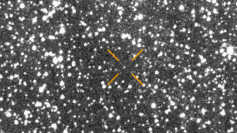Tech giant Microsoft recently released Windows 10 Build 18947 accidentally. The update was supposed to be an internal build and was intended to be released for the Insider update group. However, the untested update was pushed out to all other update groups, including the Release Preview and the Slow group rings which were only supposed to receive an update that is tested and stable.
Reports revealed that Windows 10 build 18947 was just compiled a couple of days ago. This means that the update was not tested internally yet. Microsoft has since acknowledged its blunder and has already released a workaround on how to roll back to a stable release.
In a statement, Microsoft wrote, "We apologize for any troubles this may have caused for affected Insiders and appreciate your assistance in bringing this to our attention so we could make the necessary changes as quickly as possible."
Immediately following the unprecedented release of the update, a Reddit thread was created, and users claim that the update was unintentionally rolled out into their machines. Some Windows 10 users on Twitter also shared that their 64-bit computers appear to have downloaded the update as well.
The head of the Windows Insider program has acknowledged the issue and added that they are looking into it now. Some users have also suggested to temporarily put the Windows Insider updates on pause while Microsoft is fixing the issue.
This is not the first time that Microsoft has accidentally dropped an untested Windows 10 update. A couple of years ago, Microsoft accidentally released the Windows 10 build 16212 to the Insiders program. Just like this recent incident, Microsoft advised users just to rollback their operating system to a stable release.
For users who are not sure whether their computer has downloaded the untested build. They are advised to go to Start and type WINVER. Upon hitting Enter, a window will show indicating the current version of the operating system. If the version is 18947, follow the following steps to roll back to a stable build.
1. Click Start
2. Open Settings
3. Open Update and Security
4. Select Recovery
5. Select Get Started
6. Complete the on-screen steps:
- a. On the "Why are you going back", select For Another Reason
- b. Under "Tell us more", type 18947
- c. Click next and select "No, Thanks" on "Check for updates?"
- d. Click Next.
- e. On the final screen, select "Go back to earlier build" to start the rollback procedure.