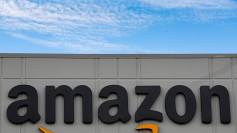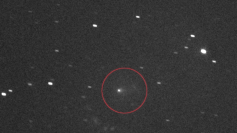You can turn off the automatic switching feature of AirPods in iOS 14 to prevent it from suddenly transferring from your iPhone to your iPad.
The new automatic switching feature that Apple added to its iOS 14 update for the AirPods and AirPods Pro earbuds is a source of annoyance for some iPhone and iPad users. The feature, which Apple included for users' convenience, allow the AirPods connection to automatically switch when you begin playing content on another iOS device.
Some users stated they would rather manually connect to each Apple device rather than have the AirPods switch automatically, just like what they did before they updated their iPad and iPhone to iOS 14. For those who prefer the old method, there is a way to stop the AirPods from switching automatically.
If you use your iPad and iPhone in a standard manner, then the automatic switching feature of AirPods on iOS 14 offers a great degree of convenience. However, if you use your Apple devices simultaneously, such as you watch videos on your iPad and at the same time, allow your iPhone to play music in the background, this feature can be a nuisance.
To prevent your AirPods from automatically connecting to a particular Apple device when you start playing content on it, you can modify the automatic switch setting on both your iPhone and iPad in iOS 14. Doing so allows you to manually switch the connection of your AirPods from your iPhone to your iPad.
To turn off automatic switching in iOS 14, connect your AirPods to the iPhone first, and then open Settings. Tap Bluetooth and look for the AirPods in the list of connected devices and then tap on the small "I" button on the right side of the row. Tap "Connect to this iPhone" setting, and then change the setting from "Automatically" to "When Last Connected to This iPhone." Just repeat the steps for every Apple device you own to prevent AirPods from automatically switching from your iPhone to your iPad and other iOS devices.
The automatic switching feature of AirPods is available on any iPad and iPhone running iPadOS 14 and iOS 14, as well as on Macs running Big Sur. The setting "When Last Connected to This iPhone" means that the AirPods will only connect to the Apple device if they are connected to that same device in the past. For example, if you were using AirPods with your iPhone before going to bed, you can put your AirPods in your ears in the morning and they will automatically connect to the same iPhone again. This is the old and default behavior of AirPods that most Apple users have grown used to.
The new automatic switching feature on iOS 14 is the new default behavior that allows AirPods to quickly switch between Apple devices, such as from the iPhone to the iPad. For instance, if the AirPods are connected to the iPad, then you begin playing music on your iPhone using its Music app, the AirPods will automatically switch its connection to the iPhone so you can hear the music playing. In the meantime, whatever content you are playing on the iPad, whether it is a video or music, it will automatically pause as the AirPods switches over to the iPhone.