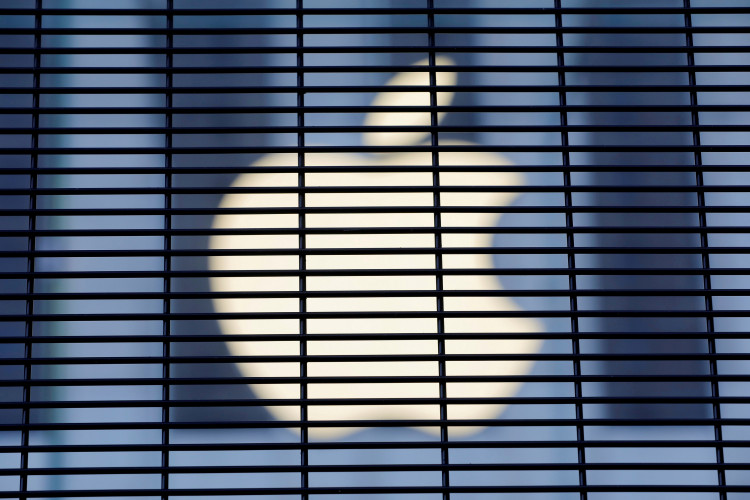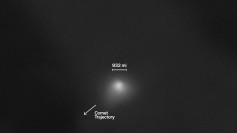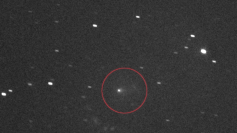There is a hidden menu on your iPhone and you can use this easy trick to reveal it in Apple's Find My app.
When Apple released the iOS 14 update, it included the Find My app support for AirTags, fueling rumors that the company will soon release the much-anticipated accessory. Talks about its release became widespread during the second half of 2020 and many thought Apple is going to launch the AirTags in any of the three major events that the company held last year, though it did not happen. Recently, however, talks about an AirTag launch within 2021 surfaced when Apple added support for item trackers in its Find My app. Talks about its impending release became more amplified when users stumbled upon a hidden menu on their iPhones, which opens in Apple's Find My app.
appleinsider: #Apple has enabled third-party companies to use #FindMy to locate lost items, and a handy URL scheme will make the hidden "Find My Items" menu show up within the app. https://t.co/lrYKNtPsUF pic.twitter.com/aBjQwehqbR — Jay-Z (@z4mp1) January 13, 2021
According to users, opening the hidden menu on your iPhone's Find My app is easy. You only have to open Safari on an Apple device with the latest operating system and then type "findmy://items" on its URL field. Tapping on "Go" will reveal a hidden menu on the Find My app, which you can use to start searching or adding items. Industry observers say that while the app does not specifically state it, there are indications that the most prominent "item" that the "Find My" app is looking for is Apple's upcoming AirTags.
The hidden menu on the iPhone's Find My app informs users to "Keep Track of Everyday Items." It allows users to add accessories and items compatible with the Find My app. The page also has two buttons below, which allow users to "Add Item" and "Identify Found Item." Tapping on the "Add Item" button will prompt the app to search for items. It also displays a notification informing users to "follow the instructions provided by the manufacturer to make the item discoverable." Tapping on "Identify Found Item," on the other hand, allow users to "learn more about lost items, or see if the owner has left a message by connecting to the item."
At the bottom of the hidden menu of your iPhone's Find My app page, you will see three icons. Tapping the first icon will launch the function "Find your Friends and Family on a Map." The "Start Sharing Location" button at the lower part of the page informs users they need to start sharing their locations with family members or friends to enable the function. The second icon at the bottom opens another page that tells users to "Locate Your iPhone and Other Devices."
It also prompts users that to locate their device, they need to enable the "Find My" app in Settings. They can also activate the app by tapping on the "Enable Find My" button. Tapping on the third icon opens a page that tells your device's current location and a toggle button that allows you to enable or disable the "Share My Location" function. It also allows you to turn on or off "Friend Requests" and an option to edit the "Location Name."