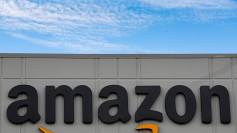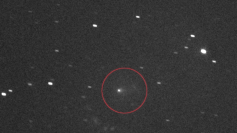Apple has released a new haptic keyboard feature for the new iPhone 14 lineup in iOS 16, but warned that it has a major downside to it: shorter battery life.
One of the new features that came out with iOS 16 is the new haptic feedback option for the default keyboard. When activated, this lets the iPhone or any iOS 16 device make slight vibrations every time a key is pressed.
While the new feature is undoubtedly helpful for those who are unsure if they have already pressed the keys when texting, creating messages for messaging and email apps, or simply taking down notes, Apple admits that it has one major downside: it consumes battery life.
While it's worth remembering that every software feature consumes battery life, as per MacRumors, it's worth noting that Apple had to mention this downside in a support document published in its website.
"Turning on keyboard haptics," Apple said, "might affect the battery life of your iPhone."
Nevertheless, those who don't mind the potential effect of the haptic feedback on their iPhone's battery life and would want to receive vibrations in response to their key presses can enable the feature on their device in a few steps:
How to enable haptic feedback
- First, users will need to open the Settings app.
- Second, once there, users will need to go to Sounds & Haptics.
- Third, users need to access Keyboard Feedback, then turn Haptic on to enable it. Setting it to off means disabling the feature.
Apple also warns that haptic feedback will only work if vibration is turned on in the Settings app. In order to turn it on, users should do the following:
- First, users need to go to Settings.
- Second, once there, users will need to go to Accessibility.
- Third, after that, users should go to Touch and then turn Vibration on.
The new Haptic feedback feature for the iOS keyboard is available for the iPhone 8 and newer models, as long as they are running on iOS 16 and have the Taptic Engine.
Sound and vibration
Those who want to hear audible responses to key presses can also enable the keyboard sound on. To do this, users will need to do the following:
- First, users should go to Settings, then to Sounds & Haptics.
- Second, from there, users should go to Keyboard Feedback then turn Sound on. Toggling this to off will disable the feature.
The sound feature, working with haptic feedback, will make it easy for users to know if their key presses have been acknowledged by their device.