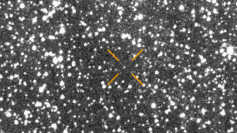Apple had indicated that iTunes would be discontinued, and this was made official when MacOS Catalina started rolling out. It was a welcome move as the application gradually became bloated over time, and Apple offered alternative apps - Music, TV, and Podcast. But for many iPhone and iPad users, backing up their devices has become a question mark.
It used to be that iTunes is the go-to tool for users who want to create a local backup of their iPhones and iPads. With the application now a part of history, it is a wonder for them how to go about this business.
The good news is, iTunes remains in existence and that is for users in the Windows-verse, CNET reported. That means the tool is very much available for users operating in the iOS and Windows realm, and when needed, they can sync their iOS devices by plugging on machines that run on Microsoft's operating system.
Of course, installing the latest version of iTunes is a must when doing this, and the process remains as before.
As for those exclusively in the Apple ecosystem, it is backing up a device is as simple as connecting it to a Mac computer. This can be done by making use of a Lightning connector, but the more convenient method is to configure the Finder app on Catalina to display a connected iPhone or iPad that is on the same network as the Mac computer.
According to WCCFTech, users will need first to connect their device on a Mac with a connector, and after it has been recognized, they just need to tick the option "Show this iPhone when on Wi-Fi" and the device will be seen wirelessly going forward.
To begin the process of syncing or backing up, users have to accept the prompt to trust the computer on the device; then, it's a go from there. Within the Finder app, it will be just like iTunes in action as iPhone Hacks said the tool enables users not only to back up or restore a device but also to manage it.
For example, the contents of a connected iPhone or iPad can be manipulated within the Finder app. Or when needed, users can update a device to the latest iOS version.
In creating a backup of the connected device, the path to follow is General, then Backups. Within the menu, users can opt back up in the cloud or do it locally. The latter is done by checking, "Back up all the data on your iPhone/iPad to this Mac," and before hitting Apply, they can also choose to encrypt for an extra layer of security.