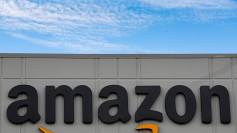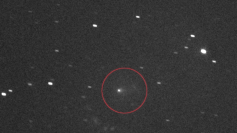You can greatly improve the look of your iOS 14 Home Screen when you use Widgetsmith to fully customize your widgets.
Widgetsmith is a third-party app that allows full customization of your iOS 14 Home Screen to greatly improve the aesthetic appeal of your device. David Smith, the same guy who came up with various iPhone and Apple Watch apps like the Pedometer, Sleep++, and Watchsmith, is also responsible for the development of Widgetsmith. The best thing about Widgetsmith is it allows you to make customized and personalized widgets for the Home Screen of your iOS 14.
You can easily set up customized widgets using Widgetsmith for iOS 14. Launch the app on your iPhone and choose from among three different widget sizes, namely, small, medium, and large. Each of these widgets can show a series of information and you can also customize them with different font colors and styles, as well as tint colors and background colors. Tap on the "Add" button for the widget size you want to make, and then tap on the widget to open customization options.
There are several types of information your widget can display. The available data sources in Widgetsmith for iOS 14 include Time, Date, Custom Photo and Photos in Album, Custom Text, Calendar, Reminders, Weather, Health & Activity, Astronomy, and Tides. There are also a variety of options within each data type. You can customize the font style, background color, and tint color, which results in a colorful and aesthetically pleasing Home Screen with all the information you desire.
When done with iOS 14 Home Screen customizations using the Widgetsmith app, you can go back to the home screen and perform a long-press to enter the jiggle mode. Once there, tap the "+" icon found in the upper-left corner, then scroll over to Widgetsmith and choose the size of the widget you made.
You can also show on your iOS 14 Home Screen as many widgets you created using the Widgetsmith app as you like. After adding the widget to your home screen, long-press on it and choose "Edit Widget" and select the "Widget" option to pick any of the designs you created using the Widgetsmith app. You can even display on your iOS 14 home screen only those widgets that come from the Widgetsmith.
It is also possible to automatically change the widget on your iOS 14 home screen at a particular time of the day. For instance, you can show the current date until after the end of a workday, then have Widgetsmith automatically replace widgets to keep you informed about your schedule for the next working day.
If you want to have wide latitude when it comes to the look of your iOS 14 Home Screen, you can go over to the App Store and download Widgetsmith for free. You can try exploring the basic version and see how it goes for you.