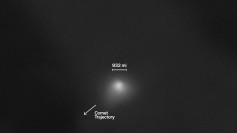The new iOS 14 Translate app erases worries about correctly communicating your thoughts to others while in Korea, Japan, Spain, Italy, or China.
The iOS 14 update of Apple included a Translate app that makes it easy for users to communicate their thoughts in a foreign language. The nifty application's arsenal includes several major languages used in dozens of countries around the world.
Translation apps are not new, with Google offering perhaps one of the most popular versions existing on the planet. In the case of iOS, while Siri could translate the meaning of an English word into a particular language, it cannot compete against those apps entirely dedicated to translations, especially in live conversations. However, with the new Translate app which came with the iOS 14 update, a whole new world has opened for Apple fans.
During Apple's annual Worldwide Developers Conference in July, the company announced it will feature a new Translate app in its iOS 14 updates. The tool is meant to give users a more conventional translation feature. With the app, users can hold conversations with another in a different dialect while holding on to their own language while traveling abroad.
The languages in the Translate app's current arsenal include Arabic, Chinese (China mainland), English (US), French (France), German (Germany), Italian (Italy), Japanese, Korean, Portuguese (Brazil), Russian, and Spanish (Spain). At present, the list does not include variations of a particular common language like the British English or some other regional forms. Apple promised to include more languages and variants in the future.
Using the Apple iOS 14 Translate app is very easy. All you need to do is launch the app and make sure the two languages listed at the top are the perfect fit for the desired conversation, meaning one of the languages is your own and the other is the foreign dialect. You can then press the microphone button and begin speaking in your own language. Take a pause after finishing the statement and the app will translate what you said in both audio and written text.
New in #iOS14:
• Redesigned widgets, available on the Home Screen
• App Library
• Compact Siri and Call UI
• Picture-in-Picture
• Advanced Messages and Search
• Translate app
• App Clips
• Spatial Audio for AirPods Pro
Find all new features here:https://t.co/TLBtbxyFmn — iOS 14 (@ios14official) September 16, 2020
You can also tap on either of the languages at the top to change the default and translated language. The left is the default for your language while the right is for the foreign language. Tapping on either will take you to the list of languages currently available on the Apple iOS 14 Translate app. Scroll down to choose your preferred language under "All Languages" and tap on the one you want to check it and then tap on "Done." Languages recently used are shown at the top under the "Recent" menu item.
To convert text using Apple's Translate app for iOS 14, launch the app, and ensure the two languages at the top are suitable for the conversation. Then tap the area marked "Enter Text." Select the language you want to type into the iPhone and it will show the proper keyboard. Begin typing and once you finish, tap Go. You will then see a translation of the text on the screen. Try exploring the Translate app now to know more how to use it offline or enable its Automatic Detection function.