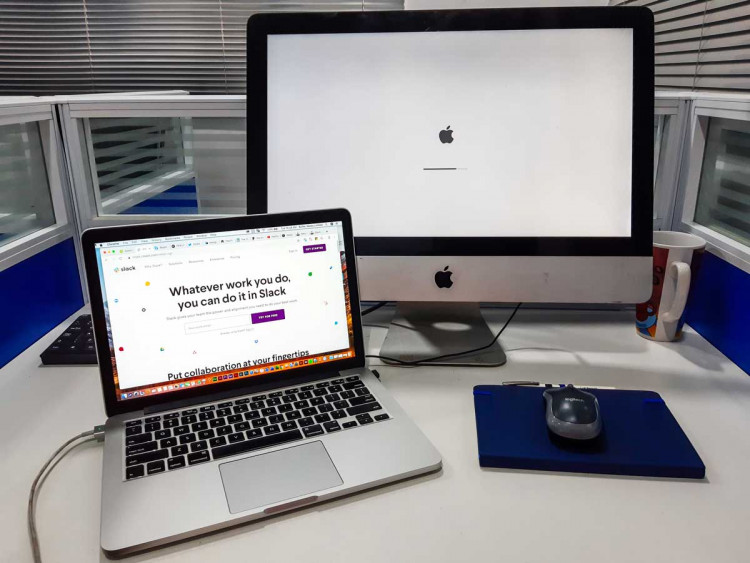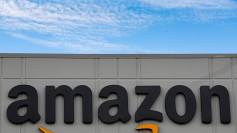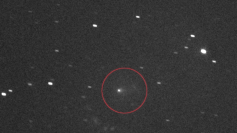Apple releases two sets of instructions on the proper way of erasing and restoring an Apple Silicon Mac or MacBook that has become unresponsive.
Apple released its new M1 Macs on November 10 during the company's 'One More Thing' event. Company officials flaunted the tremendous processing power and speed of their new Apple Silicon-powered machines. However, several days after users received their new Macs, some of them started experiencing problems, including their machines becoming unresponsive. Approximately a week after users reported the issue, Apple released two sets of instructions on how users should properly erase and restore their unresponsive M1 Macs.
There are instances where a Mac fails to function properly to the point that the machine may not boot up at all. The cause of such problems includes power interruptions when the machine is going through a macOS upgrade. The Cupertino-based tech giant has several procedures in place that allow users to revive their machine's firmware, which can then help it to smoothly boot and function like before. However, when users applied the same procedures, which were intended for Intel-based Macs, they said their M1 Macs became unresponsive, prompting Apple to issue two new sets of guidelines for users on how to properly erase and restore their new machines.
According to Apple Support, owners of new M1-powered Macs, which consist of the 13-inch MacBook Pro, the Mac mini, and MacBook Air, reported having unresponsive machines after performing the procedures Apple has put in place for Intel-based Macs. In some cases, users say that Apple Configurator 2 threw up some errors they have not encountered in the past with their older Macs. The Cupertino tech giant, upon learning about the issue, immediately updated its erase and restore guidelines aimed at restoring the Macs, with separate instructions specifically intended for M1 Macs.
Macs worldwide became unresponsive last week while attempting to launch 3rd party apps. What caused the issue and what does it mean for your Mac's security? By @philofishal https://t.co/ZQ0XThGLlD#macos #infosec #ocsp #applesec #CyberSec #cyber #apps #security — SentinelOne (@SentinelOne) November 16, 2020
Like its Intel counterpart, Apple Silicon M1 Macs require the installation of the Apple Configurator 2 on a secondary machine. Users also need to have USB-C and USB-A cables on hand in case there is a need to charge the new M1 Macs and should the need to transfer data arise. Users also need to set up their web proxy and firewall ports to permit all network traffic to work alongside the network of Apple. These additional guidelines are included in the two sets of instructions that Apple released to guide users on how to properly erase and restore their unresponsive M1 Macs.
The two sets of instructions that Apple released focuses on launching Apple Configurator 2 on the secondary machine, connecting the two machines together, restarting the unresponsive M1 Macs through the use of a special key sequence, and then using Configurator 2 to restore the firmware and recovery OS of the Mac. Apple also included some options for users who want to erase their M1 Macs completely and restore or reinstall their macOS from scratch. Although the primary instructions can be used by most M1 Mac owners, the second set focuses on particular 'personalization errors' that may appear.