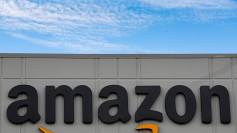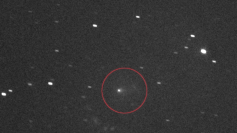iOS 12.1.2 can now be done without a computer and without the need to re-sign after every seven days.
Pwn20wnd team recently released the iPhone and iPad Unc0ver liberating tool. The jailbreak tool supports iOS 12, 12.1.1 beta 3, and iOS 12.1.2 meaning those who updated to the most recent iOS must downgrade to an older version of firmware to be able to make full use of the tool.
Before executing the iOS12.1.2 jailbreak without a computer, it is important to make a full back up of the user's iPhone or iPad. It is necessary to assure that the compatible device is used such as iPhone X, iPhone 8/8 Plus, iPhone 7/7 Plus, iPhone 6s/6s Plus and iPhone SE. Devices running through A8X and A11 chipsets may also be jailbroken.
iPhone 5S, iPhone 6, iPhone XS, XS Max, iPhone XR, and 2018 iPad Pro users may have to wait a while before enjoying the iOS 12.1.2 jailbreak without a computer. The developers however assured that the support for the said devices as well as with devices running through A12 chipsets will come a few weeks from now.
Here are the different ways on how to do the iOS 12.1.2 jailbreak without a computer and with no seven days re-sign.
On a Safari browser, type next.tweakboxapp.com and select the option App on the screen before selecting the Tweakbox Apps option. Look for the unc0ver jailbreak option which is usually found almost below the options list. Once found, click the Install button and wait for the installation process to complete but users should not immediately open the app yet.
One important reminder from the developer is that before having the full privilege of iOS 12.1.2 jailbreak without a computer, one must trust himself as a developer by going to the Settings, General Profiles, and Device Management and Lebo International Investment Development. On the Lebo Enterprise App title, a user must click the trust option and click another trust option once a pop up appears.
To check if the iOS 12.1.2 jailbreak without a computer is successful, a user must go back to the home screen and check if the Cydia is found. For rare cases wherein Cydia does not appear, the device may need to be restarted. If restarting the device does not show up Cydia, then rerunning the jailbreak could be the solution.
Cydia on the home screen shows that the iOS 12.1.2 without a computer is successful. The developer also assured that there is no need to re-sign the jailbreak after seven as in some cases.
Check out this video for more.