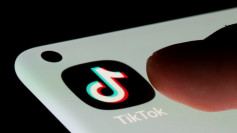It goes without saying that Apple designed the AirPods so you can enjoy listening to pretty much whatever you want. Nobody likes gadgets that need rigid tinkering to set them up, so what the Cupertino tech company did was give your pair of AirPods, AirPods 2, or AirPods Pro a standard name. The good news is, you can always rename it.
If you're too lazy to do so, then you can leave the generic name as it is. Apple doesn't have a complicated naming system, so if you're called Larry, your AirPods will be simply named "Larry's AirPods." If by any chance you get another pair, the default name will be "Larry's AirPods #2."
Now some people don't mind having the same type of gadget around the house, so yes, there are people who own a second pair. A bit of extravagant, but if you're one of these people, make sure you know the name of each pair before you go outdoors and get all confused.
To know how, simply open the charging case of your AirPods close to your iPhone. Your device will show you a picture of your pair and its name. If you do this before using them, then having two sets of AirPods around the house won't be a problem.
Back to the renaming part, there are several reasons for it. Maybe you don't want to broadcast your name via Bluetooth, or maybe there's another Larry near you. Whatever it is, it's easy to rename your AirPods.
Let's start by opening your iPhone's Bluetooth settings. It's important to make sure your device stays connected to Bluetooth when you're renaming your AirPods because if it disconnects, you'll have to start all over again.
To ensure your Bluetooth stays connected, it's best to wear your AirPods. There's no need to play anything. Don't be too reliant on simply opening the case near your iPhone. If the image of your AirPods appears on the iPhone, look for the i on the screen and tap it. You'll easily find Name afterward and tapping it will allow you to change to whatever name you prefer.
If you're done keying in the coolest name you can think of, tap the back arrow two times. Now check the Bluetooth list and see if your new name appears. If it does, you're all set.
That wasn't so hard, was it? Actually, you can pretty much discover how to rename your AirPods by yourself if you have time in your hands. Then again, we're all about making things easier, aren't we?