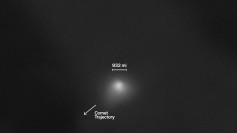The front-facing TrueDepth camera on your iPhone 12 allows you to take dramatic selfie shots in Night Mode.
When Apple unveiled the iPhone 12 family during the "Hi, Speed" event on October 13, many fans got to see first-hand the huge improvements that the Cupertino-based tech giant made. From using the faster A14 Bionic chip to the greatly improved cameras, it appears that Apple took every iPhone component to the next level. Among these improvements is iPhone's front-facing TrueDepth camera. Users can now take dramatic selfie shots in Night Mode with results almost at par with high-quality DSLR cameras.
Aside from the iPhone 12's front-facing TrueDepth camera, Night Mode is also available on Wide and Ultra Wide rear cameras. Capturing dramatic low-light images, whether selfie shots or rear camera shots, has become even better with Night Mode on. The new LiDAR sensor also makes it possible to take Night Mode portraits and its Wide camera's capability to let in 27% more light makes for better detail and sharper focus, whether it is night or day.
- You can now take Night Mode shots on all the lens and even on the selfie camera on the iPhone 12.
- Night Mode Time-Lapse can take long exposure shots using a tripod pic.twitter.com/k846VMup8h — Stuff India (@stuff_india) October 13, 2020
You can use the Night Mode on supported iPhone models, which include the iPhone 11, iPhone 11 Pro, iPhone 11 Pro Max, iPhone 12 mini, iPhone 12, iPhone 12 Pro, and iPhone 12 Pro Max. When the camera on these models detects a low-light setting, it then automatically turns on the Night Mode feature for that dramatic selfie or rear camera shots. When taking a selfie shot with iPhone 12's front-facing TrueDepth camera in low-light conditions, you will see that the Night Mode icon located at the top of your screen will turn yellow indicating that the feature is on.
To get the best possible result when taking a Night Mode selfie shot with iPhone 12's front-facing TrueDepth camera, hold your device steady until the capture is complete. Depending on how dark the condition is, it may take several seconds for your device to take a Night Mode shot. You can also tap the Night Mode icon and use the slider to extend your capture time. This allows for better exposure and more dramatic selfie shot results on your iPhone 12's front-facing TrueDepth camera.
Using the slider on top of the shutter button to set it to Max will prolong the capture time. The slider also transforms into a timer which counts down toward the end of your preferred capture time. When you are done with the settings, open your iPhone 12's camera app, then tap your front-facing TrueDepth camera button, and hold your iPhone steady in front of you to take that selfie shot. You may want to also adjust your iPhone camera's exposure setting for better results. You may also want to use a tripod or ensure the device is placed on a secure and solid surface for stability and exposure clarity.