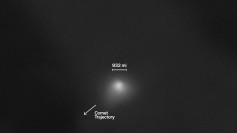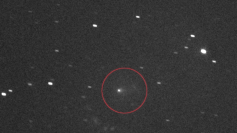Easily perform spring cleaning and make some changes in your Apple Watch faces after updating to Apple's watchOS 7.
The release of watchOS 7 opened a perfect opportunity for owners of Apple Watches to perform some spring cleaning and to make some changes in the watch faces on their wearable devices. Adding new watch faces and removing unwanted ones in your Apple Watch is not a difficult thing to do. Performing this task only takes a few taps and a couple of minutes, depending on how many watch faces you want to add or remove.
For the past couple of years, Apple has added many watch faces to several watchOS releases. In the recent version, watchOS 7, Apple added a huge number of new faces for use in a variety of Apple Watch models. These include the Chronograph Pro, Memoji, and Typograph.
Since it is possible to add a watch face many times with various color configurations and complications, the number of faces a user has at his disposal may be very high if they did not take the time in the past to remove those they do not need. This is aside from the Apple Watch faces you bought and shared before updating to watchOS 7.
The process of adding new faces and removing those you no longer use is relatively easy, with each taking only a couple of seconds to perform using the Apple Watch itself or using the Watch companion app for iPhone. To add watch faces to the Apple Watch in watchOS 7, perform a long press on the display screen then swipe left until you see the "New" and the Plus icon. Tap on the icon and scroll the Digital Crown to choose a new watch face, and then tap on the watch face to choose it.
To add a watch face without using the Apple Watch with watchOS 7, get your iPhone and open the Watch app. Tap the Face Gallery and swipe through the items to locate the watch face you want to add, and then tap to choose. Make the necessary changes in the settings and then tap Add.
Both methods, using the Apple Watch with watchOS 7 and utilizing the Watch app on your iPhone, can help you add the same watch face several times with different configurations and complications. This allows the user to enjoy multiple versions set up for various purposes, like a watch face consisting of siling-related complications.
To remove a watch face in Apple Watch running watchOS 7, long-press the screen or display once again and swipe left or right to choose the watch face you want to remove. When you have already chosen one, swipe up, and then tap remove. You can also do the same thing using the iPhone. Get your handset and open the Watch app and then scroll through the My Faces item and tap on the watch face you wanted to remove. Then scroll to the bottom, and then tap Remove Watch Face. On the dialog box with the alert "Remove Watch Face?" that appears, tap Remove.