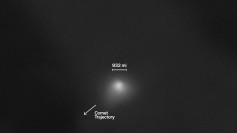Before you install any apps on your M1 Mac, you need to check them first if they are compatible and can run on the new machines.
The new Apple Silicon M1 Macs hold a great promise particularly for those who use their machines for graphic-intensive or similar tasks. After the initial setup, many would be tempted to install the apps they use on their older, Intel-based machines. Before doing this, however, you need to check them first if they are compatible and can function on your new M1 Mac.
Five ways to check if apps are optimized for M1 Macs https://t.co/yofdnnup9m by @michaelpotuck pic.twitter.com/xkrKNJwtG6 — 9to5Mac.com (@9to5mac) November 25, 2020
Apple launched its line of Silicon M1-powered MacBook Pro, MacBook Air, and Mac mini models on November 10 during the company's 'One More Time' event. Early reviews on these new Macs show they exceeded expectations and emerged as winners in several benchmark tests against both Intel-based Macs and PCs. With the tremendous power and speed displayed by the Apple Silicon chip-powered hardware, there is a need for software to catch up and run compatibly on the new machines. If you have apps that worked well on Intel-based Macs, there is still a need to check them first to see if they are compatible with your M1 Mac and can run smoothly on the new Mac.
Many of the Mac apps developers designed them for use in a machine with the x86 architecture of Intel, meaning they cannot run natively on the new Apple silicon M1 Macs. So before you decide to install these apps on your M1 Mac, you need to check them first if they are compatible and can run smoothly on the new machines. In the meantime, you might want to stick it out with your Intel-based Macs for a little more while until developers can come up with versions that are compatible and can run smoothly on the new Mac.
The Cupertino-based tech giant's move in ditching Intel and using its home-developed Apple Silicon M1 chips on the new Mac family lineup is not without precedence. In 1994, Apple Macs switched from Motorola 68000 series architecture to the PowerPC platform and ten years later, it switched from PowerPC processors to Intel. This year, the company transitioned from Intel to its own "Apple Silicon" processors. Some who tried running non-native apps on the new M1 Macs say that the new Apple Silicon chip is so powerful that in most apps, they did not see any performance difference. However, it is still better to check these Intel-based apps first and see if they are compatible and can run on the new M1 Macs.
To check whether the apps you use on your Intel-based Mac are compatible with your new Apple Silicon M1 Mac, navigate to 'Finder' in the 'Applications' folder on your old Mac, then right-click on the app you want to check and 'Get Info.' Alternatively, you can press the command + I shortcut. Then under 'General,' select 'Kind' to see whether it is solely for Intel or Universal. You can also go to the top left corner of your Mac and then click on 'About This Mac,' and then 'System Report.' From here, click on 'Software,' and then 'Applications.' You will then see a list of all your apps, and find out if they are designed only for Intel or if they are Universal, which means it is possible to install them on your new M1 Mac.