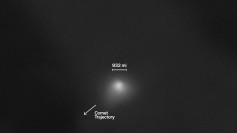Apple made many improvements with the new macOS Big Sur, including the Retouch tool of the Photos app, and here are some tips on how to use it.
Most photographers believe that even with the best professional camera, there are instances when there is still a need to apply edits to their raw photos to create the best image possible. Although they can make changes to the subject and settings of the camera, there are things that only good photography software can correct. Apple is aware of this, which is why the company made sure to make some improvements to the Retouch tool of the Photos app that came along with the release of its new macOS Big Sur.
Even with the best equipment and environment, a series of issues may manifest in many different ways, resulting in an image that may look fabulous to many but with tiny defects that cannot pass the keen eyes of photographers. For instance, a portrait of a model may contain small blemishes or spots that a photographer may want to get rid of. In some instances, it may be that a street or landscape photographer may wish to remove the occasional photobomber or some ugly bits from buildings. In these situations, photographers would always launch photo editing software like Photoshop or Apple's new macOS Big Sur's Photos apps and its Retouch tool to edit the photo and remove unwanted elements.
Many photographers, when facing issues like small blemishes or ugly bits, they often think of using Photoshop or other types of professional image-editing tools. While these apps can do the task, they can be very expensive and in most cases, they have complicated functionalities that may take some time to learn for a photographer to correct a tiny defect. If you are using a Mac, particularly if you recently upgraded to Apple's new macOS Big Sur, then you can use the Retouch tool of the Photos app. This nifty app can perform the task just as well as many expensive and complicated professional image editing software can do.
The best thing about macOS Big Sur's Photo app is its highly improved Retouch tool that Apple updated to use "advanced machine learning" to perform the task of removing unsightly defects on an image. It is also very easy to use, which is why most photographers prefer using it for photo editing tasks. To use the Retouch tool of the new macOS Big Sur's Photos app, open a photo and click on the Edit button located in the top-right corner. Then on the app's Adjust page, click on the arrow in the sidebar situated next to Retouch to display the slider and brush button. Click on the brush button and then use the slider to resize the brush circle, after which you can click or click and drag the circle over the unsightly element you want to be removed. When you are satisfied with the edit, you can click Done.
There are also instances when you need to choose manually the patch pixels instead of letting the app do it automatically. To select manually the patch pixel source for the Retouch tool on macOS Big Sur's Photos app, select and open the photo, then click on Edit to open the Adjust page. Then, click the arrow on the sidebar situated next to Retouch. Click on the brush button and use the slider to resize the brush. Then hold the Option key, and then click an area of the image you want as your source reference, after which, you can release the Option key. This time, when you paint over the area you want to be covered, you will notice it will use the reference point you selected. To stop using the reference point, Control-click the image, and then click "Clear manual Retouch source point."