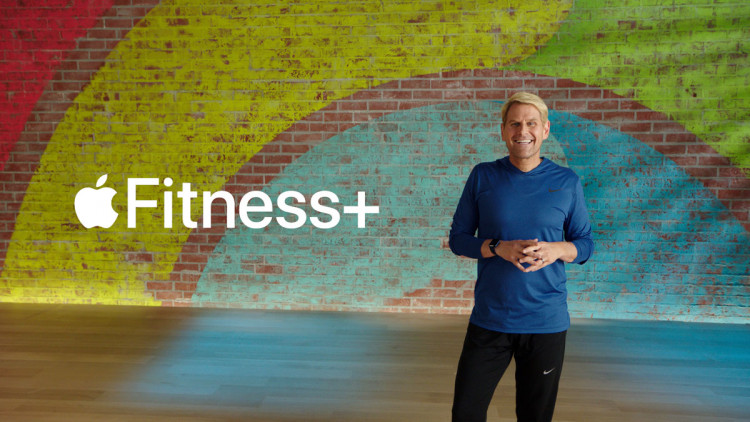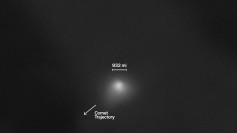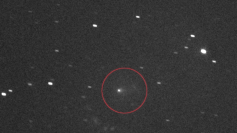Apple has included sleep-related features in its recent iOS 14 updates which offer users huge advantages particularly in matters of health.
One of the important additions that came with Apple's iOS 14 updates is its sleep-related features that include sleep monitoring or tracking, Wind Down, and a Sleep Mode. With these features, getting a good night's rest is always possible.
The concept of sleep tracking is not new to the ecosystem at Apple. Many iPhone models have similar sleep-related functionalities for many years now, which allows users to set a time for sleeping and receiving notifications on their phone when they should go to bed or wake up after several hours. With the advent of iOS 14, Apple made sure users would get more out of these functions.
Apple made huge improvements to its sleep-related feature and included new elements to help the user have the sleep they require in the recent iOS 14 updates. A combination of automation, scheduling, notifications, and tracking the users while sleeping made these all possible.
The whole Sleep ecosystem of sleep-related functions begins with the Sleep Schedule. To enable a sleep schedule in iOS 14, open the Health app, tap Browse and then Sleep. Under Your Schedule, tap Sleep Schedule and then tap the toggle button next to Sleep Schedule.
Using the sleep-related feature to set a sleep goal in Apple's iOS 14 is also easy. Just launch the Health app, Browse, and then tap Sleep. Tap the item Full Schedule & Options then tap Sleep Goal found under Additional Details. Enter your preferred amount of sleep and tap Sleep Goal once more.
Another sleep-related feature introduced by Apple in iOS 14 is setting tonight's sleep schedule. Launch your Health app, Browse, and then tap Sleep. Under the menu item Your Schedule, tap on Edit, then move the curved slider to set your preferred Bedtime and Wake Up times. If the curved slider has an orange color, this means the sleep time on the schedule is inadequate for you to complete the sleep goal, so there is a need to modify the times again. After making the changes, tap Done.
Apple's iOS 14 update also made it possible for you to set a repeatable sleep schedule that covers the entire week. To set this sleep-related feature, launch the Health app, Browse, and then tap Sleep. Afterward, tap Full Schedule & Options, then tap Edit under any current schedule you want to change, or you can also Add Schedule for Other Days. Move the rounded slider to set your preferred Bedtime and Wake Up times. Keep in mind that if the color of the slider is orange, you need to change your sleeping time. Under the Days Active, tap the icons to set the days where the edited schedule applies, and then tap Done.
You can also set a Sleep Mode and Wind Down with Apple's iOS 14 update. These features allow you to minimize notifications, calls, and messages, as well as turn on the Do Not Disturb function. Try exploring them now and follow on-screen instructions to personalize your settings.