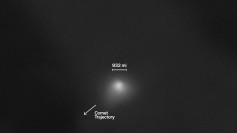The iOS 14 update brought along a host of features in Messages which you can easily learn and use.
Apple's Messages app has come a long way from a simple messaging app into a potent communications tool used by many. With the recent iOS 14 update, the Cupertino-based tech giant has added tons of improvements and more features to the app.
Apple said it made a lot of improvements to Messages with the iOS 14 update as compared to other apps. One of the notable features of Messages is ensuring you do not miss anything you need to know in a mass of conversations. It is also good at helping you get the attention of somebody in a particular group, and also lets you organize your chats better.
To organize a chat in iOS 14 Messages, you can name it and pin it to the top of the Messages screen. To do this, launch Messages and tap on a particular group conversation. Tap on the image at the top to display additional information then tap the "i" to enter the information section. Select Change Name and Photo, then choose to Enter a Group Name and tap Done. This feature also allows you to set a new image for the group chat so you easily identify what the conversation or group is all about.
You can also pin a conversation in iOS 14 Messages, whether such a conversation is with a group or only one person. This way, it sits permanently at the top of the list of conversations. To do this, go to the Messages app and from the message list, choose one and swipe left to right, then tap on the yellow pin icon. This feature pins conversations at the top of the Messages screen and also displays an icon showing images of people within the group. To un-pin, the conversation, just press and hold and select Unpin from the menu that shows up. Choose Hide Alerts from the same menu to mute or ignore constant pinging by other members of the group.
Members in the group conversations of the iOS 14 Messages app can also tag you in case you need to know about something right away. To activate this nifty feature, tap on Settings and select Messages, then scroll down to Notify Me. Turn the toggle to on and from this point, if someone in your group mentions your name, you will be notified immediately, even if you have switched on the Hide Alerts for that conversation.
Another feature in the iOS 14 Messages is allowing you to get the attention of someone in the group. To do this, type the name of that member and Messages turns the color of that particular text into gray. Tap on this gray name before you press the space bar and an icon with that person's image appears. Tap on this icon and the gray name turns to blue, after which you can type the rest of the message.
There are many other features in the Messages app that came along with the iOS 14 update. For starters, you can try out the features described here and see how it goes for you.